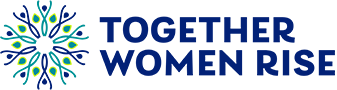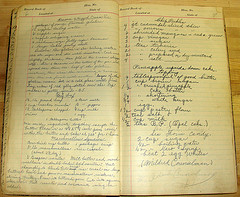
Recipe database cleanup underway
A major recipe cleanup is underway on our website. Recipe favorites may go missing. Here’s why.
Has your favorite recipe gone missing from our website? It’s possible. Our recipe curator Linda McElroy is leading an effort to cleanup our recipe database. Primarily, this is to ensure we have the rights to publish all our recipes and that we are giving proper attribution for the recipes and the photos. This is a huge task and involves contacting each recipe source for explicit permissions. This is a lengthy project and may take us the better part of 2015 to complete. But if you have a recipe link and you get a “page not found” message, it’s not an error.
At the same time, Linda is also taking the opportunity to improve our recipes by consolidating duplicates and removing some that – well frankly – just aren’t up to par.
We will also be going back through all our past program documents and removing the recipe pdfs since those may also include recipes that we don’t have the rights to.
In order to ensure we don’t have this issue in the future, starting with April’s program, we are no longer going to publish recipes in document form. All recipes will be added to the database, which will make it easy for us to change, update or remove them if necessary in the future. Don’t worry, though, you can still save your favorite recipe to print at home or add to your DFW cookbook! Here’s how:
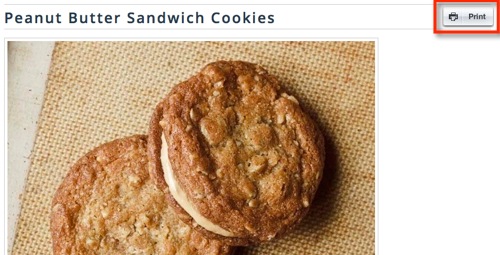
I am creating these instructions in Chrome, but they will work pretty much the same way in all browsers. Beginning at the recipe main page find the recipe you want to save. From the recipe, click on the PRINT button in the upper right hand corner of the recipe.
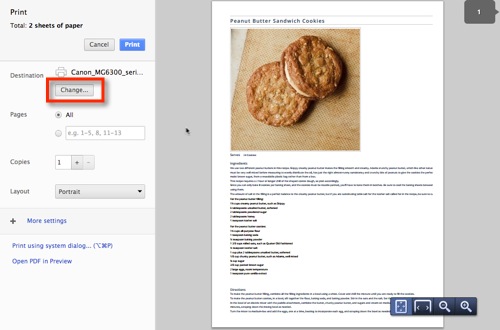
From the Print options box that appears, change the print destination by clicking on the CHANGE button.
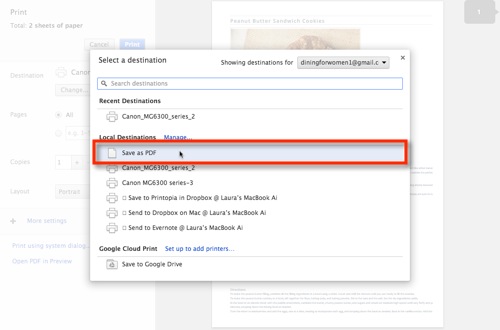
From the choices (you may have only one or two – it all depends on how many printers you have set up), choose SAVE AS PDF. This is a default function on most browsers but if this choice is not showing for you, you may need to install a plugin. You’ll have to refer to your own browser help section for more detail. But for most it’s going to be available.
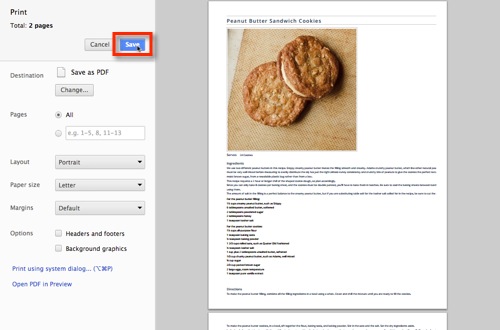
The button that used to say PRINT, now says SAVE. When you click on the Save button, you’ll be prompted to select a location on your computer’s hard drive to save the PDF. And that’s it.
This same function will work on all the program pages as well. From the pdf, you can customize the print enlargement so your document will print or display at the size you need it to be.
We know that you understand the importance of giving credit where appropriate credit and honoring the wishes of content creators. So we appreciate you bearing with us through this process. In the end, our very own personal chef is studying every recipe and we’re going to end with some tasty improvements!